Wiki Editing - Setting Up the Environment¶
Before submitting large changes to the wiki it is best to check the pages are rendered correctly including checking all images and links appear correctly. This page explains how to “build” the wiki (i.e. convert the rst files and image files into a set of html pages) on your local machine so that you can perform these checks.
There are two methods to setup a local build environment:
- Use the Vagrantfile in the root of the repo to create a Linux virtual machine with all the necessary packages installed. This is the preferred and supported method
- Install Sphinx on your local Linux machine and skip the Vagrant instructions below (unsupported). To do this you can simply edit the Vagrantfile removing the specific vagrant provisioning commands (remove lines before “apt-get -y …”), and run the Vagrantfile as a shell (.sh)script. Be sure to use the sudo prefix. Then jump down to “Build the wiki”.
Fork and Clone the Wiki¶
The wiki should be forked and cloned much like developers do for the flight code.
Create a Github account if you do not have one already
Fork the ardupilot_wiki to create your own copy in GitHub (note linked instructions are for the ardupilot flight code so “ardupilot” should be replaced with “ardupilot_wiki”)
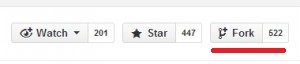
Clone your copy of ardupilot_wiki on GitHub to your local machine (note linked instructions are for the ardupilot flight code so “ardupilot” should be replaced with “ardupilot_wiki”)
git clone https://github.com/YOURID/ardupilot_wiki.git
Setup with Vagrant¶
- Download and install Vagrant
- Download and install Oracle VirtualBox.
- Windows users should install an SSH client on the computer before starting vagrant. Vagrant needs SSH client program to access development container. We have had great success with OpenSSH packer from MLS-Software here
The main steps for building the docs are:
Open a command prompt in the root of the ardupilot_wiki repo, and start Vagrant. The first time this is run it may take over 30 minutes to complete.
cd ardupilot_wiki vagrant upSSH into Vagrant (Windows users may need to add SSH to your PATH)
vagrant ssh
Navigate in the SSH shell to the /vagrant directory and start the build.
cd /vagrant python update.py
Build the Wiki¶
As shown in the last step of the vagrant instructions above, use update.py to build some or all of the wiki. You may need to prefix the python commands below with “sudo”, especially when rebuilding.
python update.py python update.py --site copter (to build just the copter wiki) python update.py --site plane (to build just the plane wiki) python update.py --site rover (to build just the rover wiki) python update.py --site dev (to build just this developer wiki)
The update.py script will copy the common files into each wiki subdirectory and then build each wiki.
Note
The script will show the build output of each of the wikis. This should be inspected for warnings and errors. The script does some file copying at the end, which will fail and can be ignored (this is used when publishing the docs)
Check the Results¶
With your favourite web browser, open the locally built wiki which should be near where the ardupilot_wiki repo was cloned to
- For Copter look for
ardupilot_wiki/copter/build/html/index.html - For Plane look for
ardupilot_wiki/plane/build/html/index.html - For Rover look for
ardupilot_wiki/rover/build/html/index.html - For Developer look for
ardupilot_wiki/dev/build/html/index.html
RST editing/previewing¶
The tools described in this section can make it easier to edit RST files and reduce the time required to preview changes.
Note
The RST rendering tools can be useful for rapidly previewing small changes in the documentation. Rendering will not be perfect because the tools are designed for generic reStructuredText (they and are not “Sphinx-aware). We therefore recommend that you build with Sphinx to do a final review before you make a documentation pull request.
RST rendering on Windows¶
A combination of two Windows tools can help you previewing your modifications:
The Notepad++ plugin helps you with code completion and syntax highlighting during modification. Restview renders RST files on-the-fly, i.e. each modification on the RST file can be immediately visualized in your web browser.
The installation of the Notepad++ plugin is clearly explained on the plugin’s website (see above).
Restview can be installed with:
python -m pip install restview
The restview executable will be installed in the Scripts folder of the Python main folder. Restview will start the on-the-fly HTML rendering and open a tab page in your preferred web browser.
Example:
If you are in the root folder of your local Wiki repository:
start \python-folder\Scripts\restview common\source\docs\common-wiki_editing_guide.rst